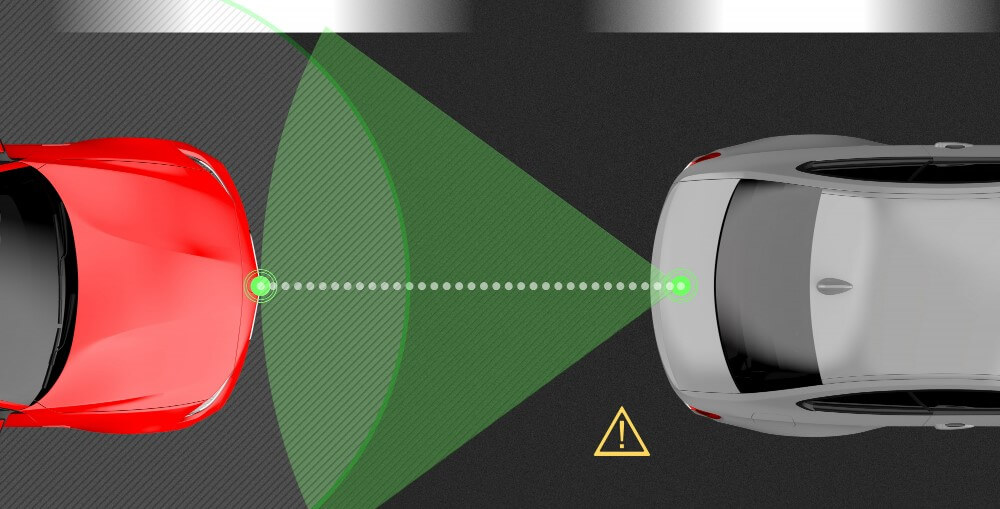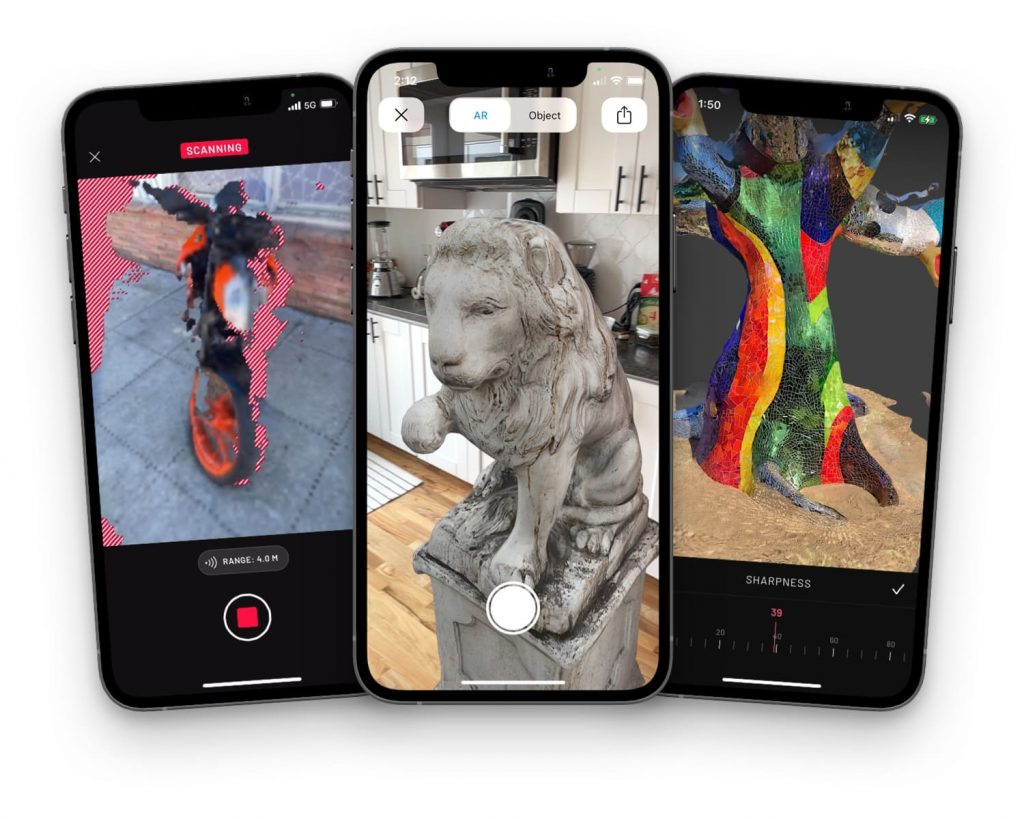
Scaniverse: what is it?
By laser-targeting an object and timing how long it takes for the reflected light to return to the receiver, a LiDAR sensor may calculate the distance to the target. These days, smartphones also use this technology, which is used in a wide range of diverse businesses.
LiDAR sensors have been a part of Apple’s yearly range ever since the iPhone 12 was released. A few software developers have produced programs that employ the LiDAR sensor to convert 2D things into 3D objects, which is quick to follow.
Everyone’s LiDAR scanner: Scaniverse
Process
The process is very straightforward. Simply click the create new scan button after starting the software. The user can modify the LiDAR scan’s effective range at the bottom of the screen. By default, this is set to 5 meters, which implies that everything within that radius will be included in the scan.
As it expedites the polishing process, it is useful to modify this quantity to the particular scenario—more on this later.
The affected range is displayed on the screen after the radius is chosen. Just hit “start” to begin recording your scene. Remember that the item must be covered from all sides. It may be alluring to scan enormous statues, but you must first ensure that you can climb to the top; otherwise, the model will have a hole in it.
You can now move around the object by hitting record! Make sure to examine places that are harder to access because a pattern overlay will show you which areas of the scene have been scanned and which have not. Because of how CPU-intensive this method is, it takes the app some time to compute the data; therefore, gently circling the item will get better results.
Hit stop to end the scan after the area is free of stripes.
It’s time to put the finishing touches on it and concentrate on the important things.
With the built-in crop feature available in Scaniverse, users can change the size along all three axes. It is insufficient, however, for most situations.
Useful cases
There are many uses for being able to scan actual objects using an iPhone and apps like Scaniverse. For a game, a game developer might need some real-world props. An environment artist can use what motivates him in the actual world as inspiration for his 3D scenario. Organic items may be easily scanned, altered, and used in VFX for cinematic projects. However, architects can also take advantage of the technology by scanning interiors to model potential structures. Scaniverse models can be viewed in augmented reality as well!
FAQ
Scaniverse works with which devices?
Each iOS device with a LiDAR sensor is supported by Scaniverse. At the moment, this includes iPad Pro devices made in 2020 and later, the iPhone 13 Pro, iPhone 13 Pro Max, iPhone 12 Pro, and iPhone 12 Pro.
How do I get rid of extra content from my scan?
Your scan can be cropped. Once the scan has been processed and saved, select Crop from the Edit menu. To set the area you want to preserve, drag the circles at the box’s corners. The rest will be taken away. Press the Front and Side buttons at the top of the screen to crop the image from various angles. Because cropping is non-destructive, you can undo it if you change your mind later.
Does Scaniverse have an Android version?
Not yet, but once more Android devices support LiDAR, they’d like to release one.
What formats does Scaniverse export?
The following mesh export formats are supported by Scaniverse: FBX, OBJ, GLB, USDZ, and STL. Point clouds can also be exported to PLY and LAS.
Can a point cloud be generated by me?
Yes! Take a scan and process it. Then click Share → Export Model → PLY. You can send the scan to yourself via email or AirDrop, or save it to a shared drive. We currently support exporting to PLY and LAS formats, and we intend to add E57 support in the future.
What is the price of Scaniverse?
Scaniverse is entirely free! All Scaniverse features will be free to everyone as of August 10, 2021. More information is available here.